Welcome to QuickLaunch — Kilgore College’s Single Sign-On (SSO) Portal
Kilgore College provides you with a secure and simple way to access your Kilgore College account and the College systems to be successful. Kilgore College uses QuickLaunch for secure login and multi-factor authentication (MFA).
ACTIVATION PROCESS:
Before you can access your Kilgore College email, Blackboard or other AccessKC services, you must activate your account.
STEP 1: Getting Started
Go to https://sso.kilgore.edu. Click the “Account Activation” button on the bottom right of the login screen.
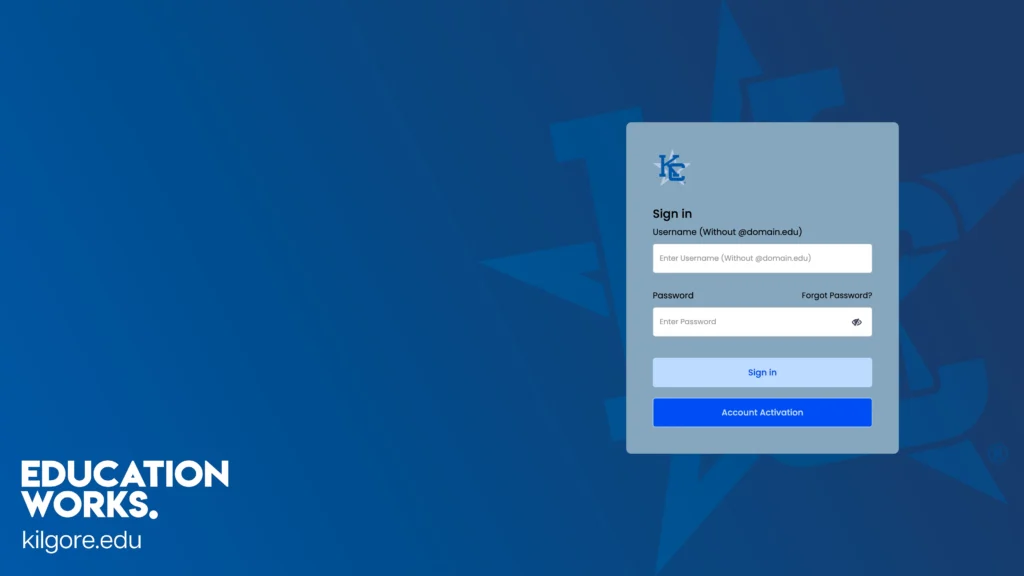
Click "Account Activation"
Enter your Kilgore College username (same as your Student ID Number) and click the Continue button.
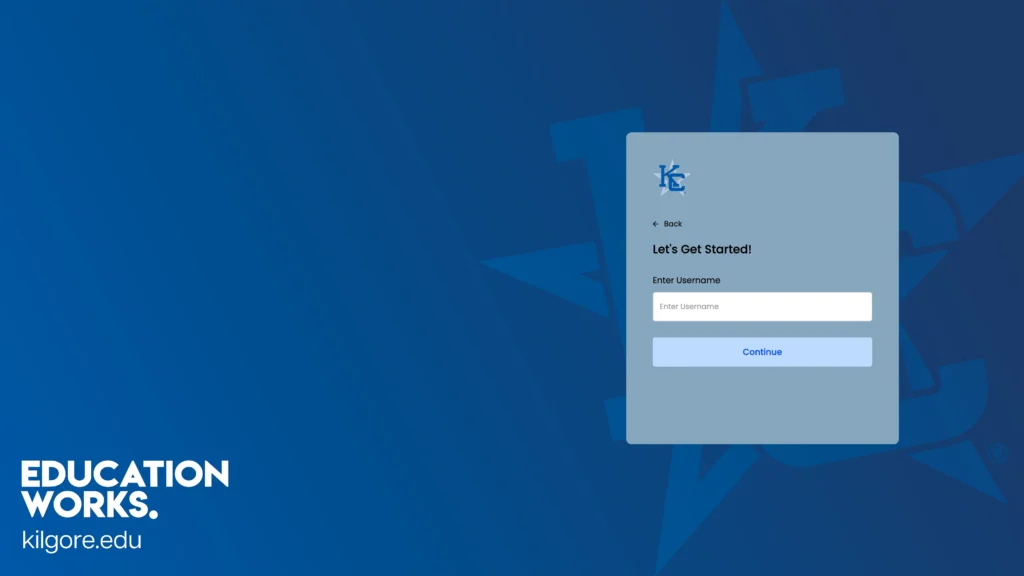
Enter your Kilgore
College Username
(Student ID Number).
Enter your Home Address Zip Code, your Student ID Number (you received this from the Admissions Office – same as your username) & the Year of your Birth.
Once complete, you can click SUBMIT.
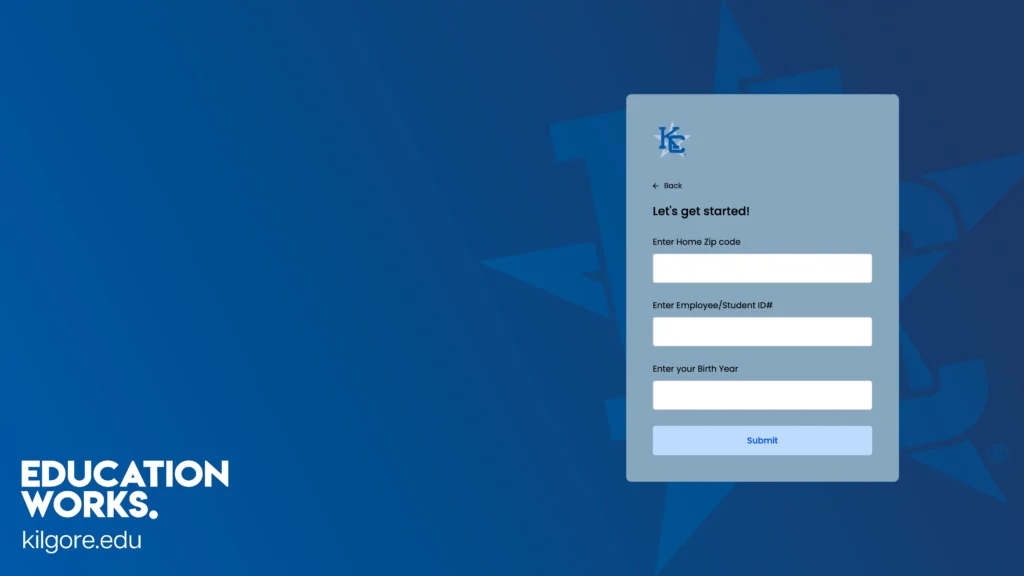
Enter Home Address Zip Code, Student ID (same as username), and your Year of Birth.
STEP 2: Create your Password
Come up with a strong password by using at least 15 characters with a mix of letters, numbers, and symbols. Avoid personal details and reuse, and consider a password manager for safety.
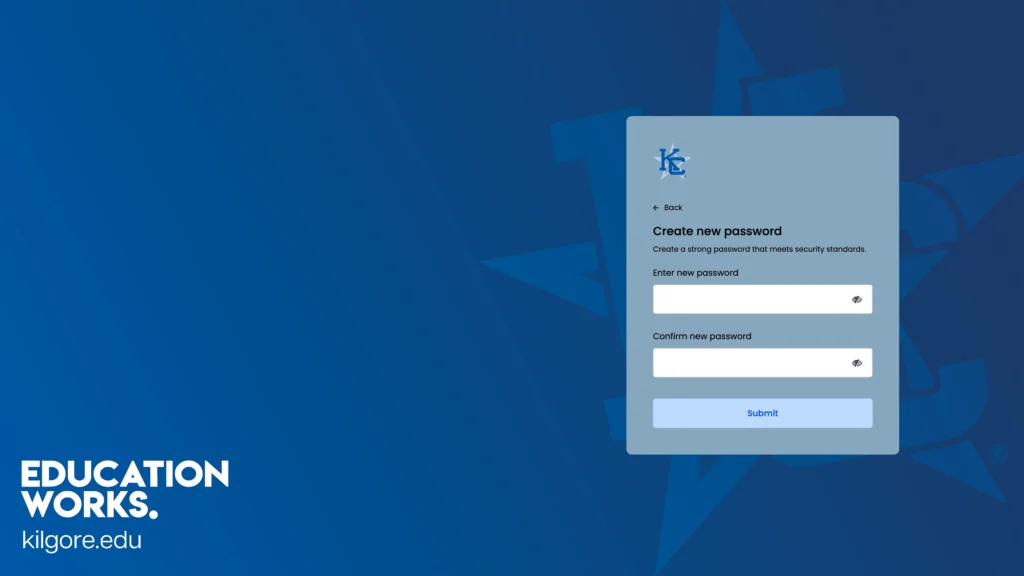
You must use a strong password of at least 15 characters.
Password requirements one numeric digit, one lowercase character, one uppercase character, a special character (@, #, $, %, etc.) and must be 15-36 characters long.
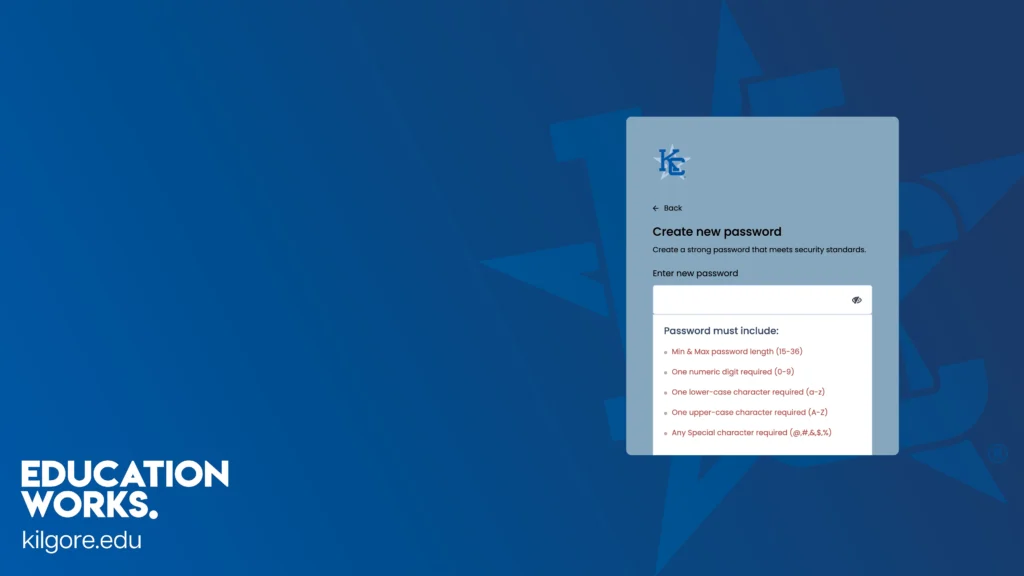
Clicking in the password field will show the requirements for your password.
STEP 3: Sign in, then set up your Secret Questions
Sign in with your username and new password.
Once you have signed in, choose secret questions with answers only you know and avoid obvious details. Using unique or made-up answers adds extra security to protect your account.
ALL DONE! NOW SIGN IN!
NEED HELP?
If you have trouble activating your account: